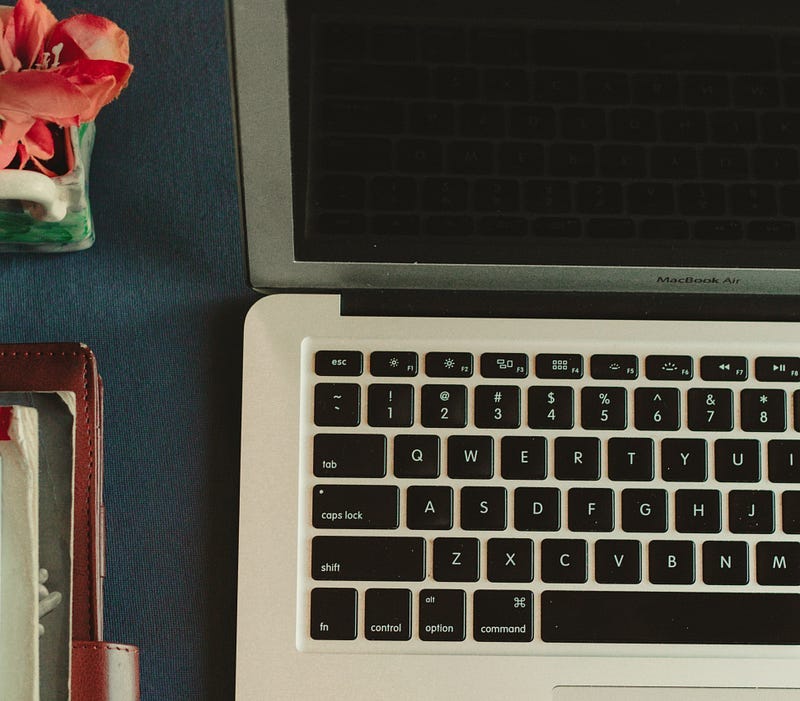5 Tools I Frequently Use as a Freelance Writer
Juggling deadlines, phone interviews, drafts in various stages of editing and invoicing details can feel like a lot. I’ve been freelance…
Juggling deadlines, phone interviews, drafts in various stages of editing and invoicing details can feel like a lot. I’ve been freelance writing for eight (almost 9) years now and while most of my systems have stayed the same, I’ve added some new tools over the years (and replaced others).
Here are five that I frequently use to stay organized.
1. Notion
This is a new one for me, I just started using it this year as I began dedicating more time to freelancing. Notion is similar to services like Airtable and Google spreadsheets. There’s so, so much to customize. At first, I fell into a rabbit hole of playing with all the functionalities — but quickly realized I was spending a little too much time playing around. Thankfully, the tool offers templates that others have already made (some free, some for purchase). I use my Notion in a few different ways: keeping track of freelance assignments by due date, rate, invoice created/needed, whether it’s been paid/pending payment. I also keep a section for “ideas” so they’re in one place—and I don’t have that feeling of “will I forget this later?” There’s a lot to explore, so you can really adjust it to your needs. Also, you can use it as a team or just as an individual.
2. Transcription tools

This header’s a bit more general because I’ve used a few different types of tools and websites to transcribe audio from interviews. It depends on the project, really. You can use Otter, Rev and Happy Scribe to get a text version of your audio clip. They cost money, but I’ve personally felt like it’s worth it because of the time I save. Before I knew about this, I would often transcribe the audio myself—which took a very long time. That’s still a totally fine method, but if you want to save/have the capacity to use a tool that does it for you, I highly recommend. Depending on what you’re using, you’ll get things like “Speaker” tags and you can download the text (as a Microsoft Word doc, for example). I also like to bold some of the quotes I really love in the doc as I’m going along, so I can refer to them once I sit down to write the entire article.
3. Boomerang
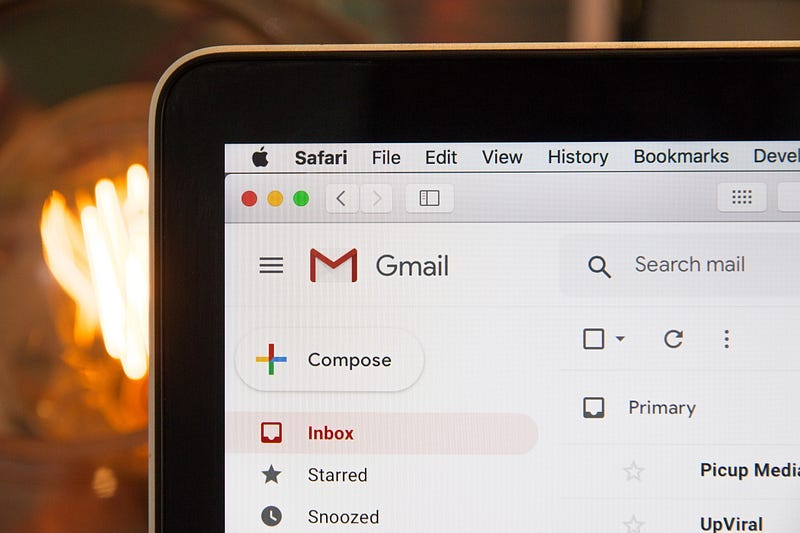
I’ve used this Gmail tool at lots of jobs, but it’s especially useful if you’re frequently sending freelance pitches. When inspiration strikes, follow it! I’ve personally noted that evening hours aren’t the best for emailing editors (especially if you’re in a different time zone). You can schedule emails to go out on specific days and times using Boomerang, a tool that’s part of Gmail. Write up your pitch the night before (or at 3am!) and schedule it to go out at 7am the next day, for example, so it’s closer to the top of an editor’s inbox. I’ve even used Boomerang to email myself reminders.
4. Mailchimp
I’ve found the email marketing website Mailchimp easy to use and pretty fun to customize. I include text, photos and GIFs in my newsletter, Notes from Eva. You can sign up for a free plan that covers up to 2,000 subscribers. I also have an option on my website/writing portfolio to subscribe to the newsletter . You can see lots of data: what links people click on, open rates, subscribes/unsubscribes, etc. Don’t know where to get started? Read my tips for beginners in this post.
5. This amazing Mac keyboard shortcut
Sometimes it’s the little things that really improve your workflow. I didn’t know until this year (or maybe last year), that there’s a keyboard shortcut on Mac laptops to remove formatting from your text. Let’s say you copy and paste something from another doc, or you accidentally bold or italicize the wrong section. You can hit “command + \” and it will remove the formatting (this could also be written as: ⌘ + \). It might seem simple but! I was excited when I found this out and now I use it all the time.
I hope these are helpful!